WESLEY CHINESE CHARACTERS
As an on-going efforts to provide parents with more access to assist with children’s Chinese learning experiences from home, the Chinese department has introduced you a great tool that is developmentally appropriate and purposefully prepared for Wesley students in K-8. The 500 Wesley Characters List is divided by grade levels and used as guidance for teachers and students to gain a comprehensive understanding of the expected learning sequence and scope in their Chinese characters instruction. Each character is introduced through strokes breakdown, pinyin, English definition, picture, and Chinese pronunciation to ensure success of their on-going Chinese literacy development. Please click here to learn more.
APPs
Multimedia and Interactivity of APPs make learning fun and entertaining.They come with sounds, videos and images that can be motivating to children. Also, you can proceed with your own pace without constraints. However, not every APPs meets your need. The Chinese department recommends you to start with the list below.
- Pleco (Dictionary)
- Hanping (Dictionary)
- Memrise (Vocabulary)
- Chinese Skill (Voabualry)
- Miao Mi (Games)
- Kids Write Chinese (Characters)
- Monki (Characters)
- Quizlet (Flashcards, Games & Tests)
- Standard Mandarin (Pronunciation)
- 儿童识字
- 宝宝识字
- 幼儿动画识字
Wesley Chinese Quizlet
The Chinese department has created a series of Quizlet flashcards which are closely tailored for our curriculum. The Quizlet flashcards come along with picture, simplified Chinese characters, pinyin, English definition, and Chinese pronunciation. Students are able to familiarize with the vocabulary learned in class from home and engage in various games (e.g. Space Race and Scatter) for reinforcement of vocabulary and pronunciation.
Please click here
Free Chinese Learning Games
These websites are designed purposefully for younger Chinese language learners. All contents are prompted with pronunciations and pictures to increase comprehension of the targeted vocabulary.It might take up a while to fully load up the website since they contain a lot of animated graphics. Please be patient.
Youtube Subscription
Flashcards & Videos
Chinese Strokes
Chinese Characters
Chinese English Online Dictionary & Other Tools
Look up Chinese, Pinyin or English.Chinese Culture, Tradition & Perspectives
Chinese Reading
Free Chinese Lessons
Find Chinese (Mandarin) audio-clips from their Language Learning Software L-Ceps Personaltrainer Chinese (Mandarin). This is a multimedia programm featuring nearly 2000 word and sentence combinations in a motivating and easy-to-use environment.
Click here.
Click here.
Type in Chinese Online
Now you do not need to download any software or change the setting of your PC/MAC. Please click here: Purple Culture. Please click here: 华文在线
Type Chinese Characters on your iPhone
Settings--General--Keyboard--Add New Keyboard--Chinese (Simplified)-- Pinyin QWERTY--Done To watch step-by-step instruction on youtube, please click here.
Type Chinese Characters on the Mac
1. Click on the Apple icon at the top left corner2. Select “System Preferences”
3. Select “Language and Text” from the top row.
4. Select “Input Sources”5. Scroll down until you get to “Chinese – Simplified” and click the box on the left.
6. Close out the box (click the red button) and look for an American flag at the top right of your computer.
Type Chinese Characters on the Windows
To install Simplified Chinese input methods, also known in Microsoft-speak as Input Method Editors (IME):
- Click on the Windows start menu to begin.
- Click on Control Panel.
- Click on Date, Time, Regional and Language Options, then click Add other languages. If in Category View ("Pick a Category"), click on Date, Time, Regional and Language Options, then click Add other languages. If in Classic View or menu view, click on Regional and Language Options, then click the Languages tab.
- Click on the Details button. The Text Services and Input Languages window will appear (see below).
- Click on the Add button: The Add Input Language window will appear. In the Input language menu, select "Chinese (PRC)"
- Click the checkbox next to Keyboard layout/IME.
- In the Keyboard layout/IME menu, select "Chinese (Simplified) - Microsoft Pinyin IME"
- Click the OK button. Then you are all set and enjoy the convenience of type Chinese whenever you want.
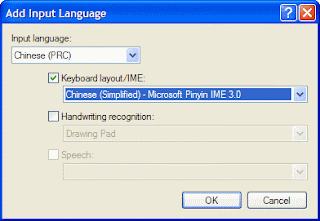
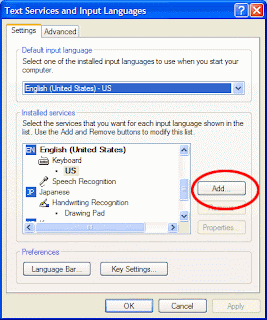
Window 7 set up for Chinese input on Youtbe

No comments:
Post a Comment